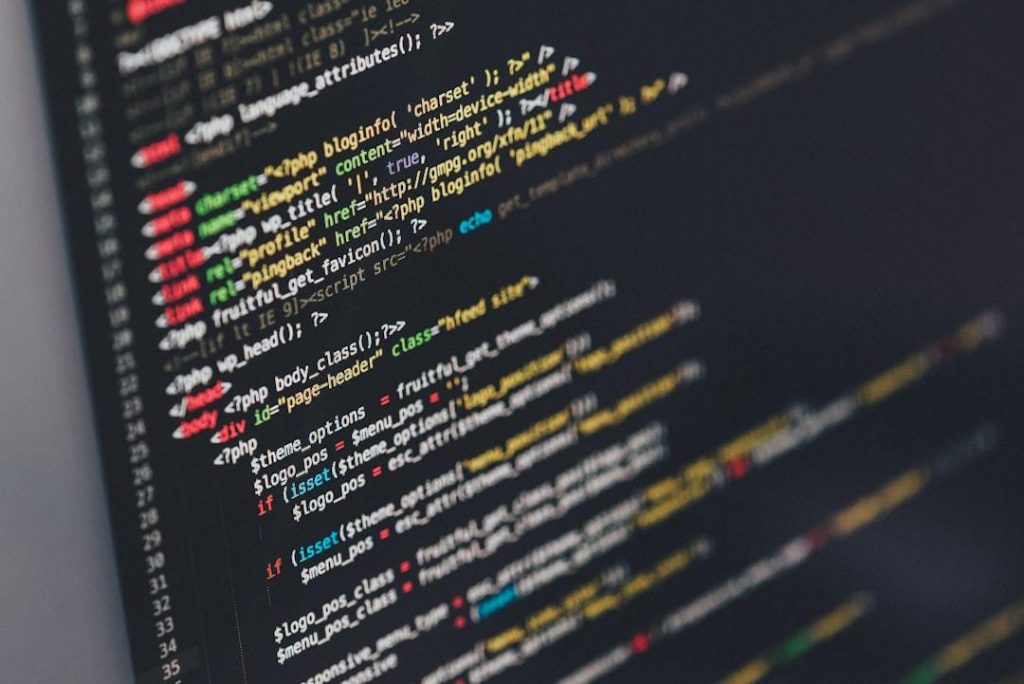Are you ready to take your online game to the next level? I know, the idea of tackling website analytics can be a bit overwhelming. But believe me, once you crack the code and see the insights it provides, you’ll wonder how you ever managed without it!
Imagine having a secret weapon that gives you a competitive edge in the digital world. That’s exactly what Google Analytics is! I’ll be your guide as we set up your account and explore the key metrics that’ll give you a deeper understanding of your website’s performance. Armed with these insights, you’ll be able to make informed decisions that’ll leave your competitors in the dust.
Table Of Contents:
- What Is Google Analytics and Why Use It?
- Setting Up Google Analytics on Your Website
- Navigating the Google Analytics Interface
- Analyzing Your Website Traffic
- Using Google Analytics to Track Marketing Campaigns
- Leveraging Google Analytics Reports
- Integrating Google Analytics with Other Tools
- Best Practices and Common Mistakes to Avoid
- Advanced Google Analytics Features
- Frequently Asked Questions About Google Analytics
- FAQs in Relation to Website Analytics for Beginners: How to Use Google Analytics
- Conclusion
What Is Google Analytics and Why Use It?
Google Analytics is a game-changer. It’s a free web analytics service that gives you the data and tools to analyze your website traffic, understand your audience, and figure out what’s working (and what’s not).
Understanding the Importance of Website Analytics
So, you’ve poured your heart and soul into your website. But how do you know if it’s actually resonating with people? That’s where website analytics comes in. It’s like having a crystal ball that shows you how visitors are interacting with your site. Website analytics provides valuable insights into:
- Traffic sources
- User behavior
- Conversion rates
This data empowers you to make informed decisions to optimize your website’s performance and achieve your business goals.
Key Features of Google Analytics
Google Analytics is loaded with powerful features that give you a comprehensive view of your website’s performance, like:
- Real-time data
- Audience demographics
- Acquisition channels
- User behavior analysis
- Conversion tracking
- Custom reporting
It’s a treasure trove of insights that helps you identify areas for improvement.
Setting Up a Free Google Analytics Account
The best part? Google Analytics is completely free. To get started, you just need to:
1. Sign up with your Google account
2. Add your website as a property
3. Configure basic settings like data retention and user permissions
It’s a straightforward process that opens up a world of valuable data.
Setting Up Google Analytics on Your Website
Alright, you’ve got your shiny new Google Analytics account. Now it’s time to set it up on your website so you can start tracking that sweet data.
Creating a Google Analytics Account
First things first, head over to analytics.google.com and sign in with your Google account. Don’t have one? Creating a new account only takes a minute. Once you’re logged in, click on the “Admin” button and select “Create Account” to set up a new Analytics account for your website.
Adding a Property and Data Stream
Next up, you need to add your website as a property. Click on “Create Property”, enter your website’s name and URL, and voila – you’ve got yourself a property. Set up a data stream by selecting your platform (Web, iOS, or Android) and providing some key details like your website’s URL and stream name.
Installing the Google Analytics Tracking Code
Now for the techy part – installing the tracking code. After setting up your property and data stream, you’ll get a unique tracking code snippet. Copy this code and paste it into the <head> section of every page on your website, just before the closing </head> tag. This code is like a secret agent that reports back to Google Analytics on all the juicy details of your website traffic.
Using Google Tag Manager as an Alternative
If the thought of manually adding tracking codes makes you break out in a cold sweat, fear not. Google Tag Manager is here to save the day. With Tag Manager, you can create a tag and configure it to fire on specific pages or events, without ever touching your website’s code. It’s a lifesaver if you’re managing multiple tracking codes or need to make frequent updates.
Navigating the Google Analytics Interface
Congrats, you’ve successfully set up Google Analytics. Now it’s time to dive into the interface and start exploring all that juicy data.
Understanding the Google Analytics Dashboard
The Google Analytics dashboard is command central for your website’s performance. It gives you an overview of key metrics like:
- Users
- Sessions
- Bounce rate
- Conversion rate
You’ll also see data on audience demographics, acquisition channels, and real-time traffic. Take some time to familiarize yourself with the dashboard layout and widgets – it’s your key to unlocking insights.
Exploring the Left Sidebar Menu
The left sidebar menu is your trusty sidekick for navigating Google Analytics. It’s divided into sections like:
- Home
- Customization
- Reports (Real-Time, Audience, Acquisition, Behavior, Conversions)
Each category has specific reports that provide detailed insights into different aspects of your website’s performance.
Accessing Key Reports and Features
To access key reports and features, use the left sidebar menu. For example:
- To view traffic sources, click “Acquisition” then “All Traffic”
- To analyze user behavior, go to “Behavior” and select “Site Content”
- To track goals and ecommerce, check out the “Conversions” section
The “Customization” section lets you create custom reports and dashboards tailored to your specific needs.
Analyzing Your Website Traffic
Alright, now we’re getting to the good stuff – analyzing your website traffic. Let’s dive into the nitty-gritty of where your visitors are coming from and how they’re behaving on your site.
Overview of Traffic Acquisition
Traffic acquisition is all about understanding the various channels and sources driving visitors to your website. Google Analytics breaks it down into categories like:
- Organic search
- Direct
- Referral
- Social
- Paid search
Knowing which acquisition channels are performing best helps you allocate your marketing resources effectively.
Channels
Channels represent the primary categories of traffic sources. The default channel grouping includes:
- Organic Search
- Direct
- Referral
- Social
- Paid Search
You can also create custom channel groupings to align with your specific marketing efforts. Analyzing each channel’s performance provides insights into which sources drive the most valuable traffic to your site.
Understanding User Behavior Flow
The User Behavior Flow report is like a roadmap of how visitors navigate your website. It shows the path users take from the landing page to the exit page. This helps you understand how visitors interact with your site, identify potential bottlenecks, and optimize the user experience. By analyzing the behavior flow, you can make data-driven decisions to improve your website’s structure and content.
Analyzing Traffic Sources
Google Analytics provides detailed information on your website’s traffic sources. The “All Traffic” report under the “Acquisition” section shows the performance of each source, including:
- Number of users
- Sessions
- Bounce rate
- Conversion rate
By analyzing this data, you can identify the most valuable traffic sources and focus your efforts on optimizing them for better results.
Monitoring Real-Time Traffic
The Real-Time reports in Google Analytics let you monitor your website’s traffic as it happens. You can see:
- Number of active users
- Their geographic locations
- Pages they are viewing
- Traffic sources driving them to your site
Real-time data is incredibly valuable for tracking the immediate impact of marketing campaigns, product launches, or social media mentions.
Using Google Analytics to Track Marketing Campaigns
Marketing campaigns are the lifeblood of driving traffic and conversions. Google Analytics is your trusty sidekick for tracking the performance of your campaigns and making data-driven decisions.
Setting Up Campaign Tracking
To accurately track your marketing campaigns in Google Analytics, you need to set up campaign tracking. This involves adding specific UTM parameters to your campaign URLs, which provide information about the:
- Source
- Medium
- Campaign name
- Other relevant details
By consistently using UTM parameters, you can easily identify the effectiveness of each campaign and optimize your marketing efforts.
Analyzing Campaign Performance
Once you’ve set up campaign tracking, it’s time to analyze the performance of your campaigns. The “Campaigns” report under the “Acquisition” section provides an overview of your campaign performance, including metrics like:
- Sessions
- Bounce rate
- Conversion rate
By comparing the performance of different campaigns, you can identify the most successful strategies and allocate your resources accordingly.
Measuring ROI
Measuring the return on investment (ROI) of your marketing campaigns is crucial for making informed decisions and justifying your marketing spend. Google Analytics allows you to track conversions and assign monetary values to specific goals, such as purchases or lead submissions. By comparing the revenue generated by each campaign to the cost of running it, you can calculate the ROI and determine the most profitable marketing channels. This data empowers you to make strategic decisions and optimize your marketing budget for maximum impact.
Key Takeaway:
Google Analytics is your go-to for diving deep into website performance, offering a free look at traffic sources, user behavior, and more. It’s all about setting up with ease and using its features to boost site success. From real-time insights to tracking campaigns, Google Analytics helps pinpoint what works best.
Leveraging Google Analytics Reports
Google Analytics reports are incredibly valuable for understanding your website’s performance. But with so many reports available, it can be overwhelming to know where to start.
Audience Reports
Audience reports in Google Analytics provide valuable insights into your website’s visitors, including their demographics, interests, geographic locations, and devices used. By understanding your audience’s characteristics, you can tailor your content and marketing strategies to better engage and convert them. For example, if you notice a significant portion of your audience is accessing your site from mobile devices, you can prioritize mobile optimization to improve their user experience.
Acquisition Reports
Acquisition reports in Google Analytics help you understand how visitors arrive at your website. The “All Traffic” report provides an overview of your traffic sources, while the “Channels” report breaks down the performance of each acquisition channel. By analyzing these acquisition reports, you can identify the most effective sources of traffic and focus your efforts on optimizing them for better results.
Behavior Reports
Behavior reports in Google Analytics offer insights into how users interact with your website. The “Site Content” report shows the performance of individual pages, including pageviews, average time on page, and bounce rate. The “Site Speed” report helps you identify pages that load slowly, which can negatively impact user experience and conversion rates. By leveraging behavior reports, you can optimize your website’s content and performance to keep visitors engaged and drive conversions.
Conversion Reports
Conversion reports in Google Analytics allow you to track and analyze the performance of your website’s goals and ecommerce transactions. By setting up goals, such as form submissions or purchases, you can measure the effectiveness of your website in driving desired actions. The “Ecommerce” reports provide detailed insights into your online store’s performance, including revenue, transaction volume, and average order value. Leveraging conversion reports helps you identify areas for improvement and optimize your website to maximize conversions and revenue.
Creating Custom Reports
While Google Analytics offers a wide range of standard reports, creating custom reports allows you to tailor the data to your specific needs. Custom reports enable you to combine metrics and dimensions from different reports, filter data based on specific criteria, and visualize the information in a way that aligns with your business objectives. By creating custom reports, you can gain deeper insights into your website’s performance and make data-driven decisions to optimize your online presence. Custom reports are the key to unlocking the full potential of Google Analytics.
Integrating Google Analytics with Other Tools
Google Analytics is a powerful tool on its own, but integrating it with other Google tools can take your analytics game to the next level.
Connecting Google Search Console
Integrating Google Analytics with Google Search Console provides valuable insights into your website’s organic search performance. By connecting these tools, you can access data on your site’s impressions, clicks, average position, and click-through rate in search results. This information helps you identify opportunities to optimize your content for better search visibility and drive more organic traffic to your website. Search Console integration is a must for any website looking to improve their SEO.
Linking Google Ads
Linking your Google Ads account with Google Analytics allows you to track the performance of your paid search campaigns and understand their impact on your website’s traffic and conversions. By importing Google Ads data into Analytics, you can analyze metrics such as clicks, cost, and conversion rate, and compare the performance of your paid and organic search efforts. This integration helps you optimize your advertising spend and maximize the return on your investment.
Using Google Tag Manager
Google Tag Manager is a powerful tool that simplifies the process of adding and managing tracking codes on your website. By integrating Google Analytics with Tag Manager, you can easily deploy Analytics tracking codes and other marketing tags without modifying your website’s code. This integration streamlines the implementation process, reduces the risk of errors, and allows for more flexible and efficient tracking setup. Tag Manager is a game-changer for anyone managing multiple tracking codes on their website.
Best Practices and Common Mistakes to Avoid
Setting up Google Analytics correctly is crucial for getting accurate data. Here are some best practices and common mistakes to avoid.
Setting Up Goals and Conversions
Setting up goals and conversions in Google Analytics is crucial for measuring the success of your website and marketing efforts. Goals can be based on specific actions, such as form submissions, purchases, or time spent on site. By defining clear and meaningful goals, you can track the performance of your website in driving desired outcomes and make data-driven decisions to optimize your strategies. Don’t neglect goal setup – it’s the foundation of effective analytics.
Filtering Out Internal Traffic
To ensure the accuracy of your Google Analytics data, it’s essential to filter out internal traffic generated by your own team or company. Internal traffic can skew your data and make it difficult to understand the true behavior of your target audience. By creating filters to exclude traffic from specific IP addresses or domains, you can maintain the integrity of your data and focus on analyzing the actions of genuine visitors. Don’t let internal traffic muddy your analytics waters.
Avoiding Common Configuration Mistakes
Proper configuration of Google Analytics is essential for collecting accurate and reliable data. Common mistakes to avoid include failing to set up appropriate data filters, not defining goals and conversions, and incorrectly configuring ecommerce tracking. Other pitfalls include neglecting to update your tracking code when making changes to your website, and not regularly reviewing your data for anomalies or inconsistencies. By being aware of these common mistakes and taking steps to avoid them, you can ensure that your Analytics data is trustworthy and actionable.
Advanced Google Analytics Features
Once you’ve mastered the basics of Google Analytics, it’s time to explore some advanced features that can take your insights to the next level.
Setting Up Event Tracking
Event tracking in Google Analytics allows you to measure user interactions with specific elements on your website, such as button clicks, video plays, or file downloads. By setting up event tracking, you can gain deeper insights into how users engage with your content and identify opportunities to optimize the user experience. Event tracking provides valuable data on the effectiveness of your calls-to-action, the popularity of your content, and the performance of key site features. Don’t miss out on these valuable engagement insights.
Using Custom Dimensions and Metrics
Custom dimensions and metrics in Google Analytics enable you to collect and analyze data that is specific to your business. Custom dimensions are attributes that describe your data, such as user membership level or product category, while custom metrics are quantitative measurements, such as product review scores or customer lifetime value. By using custom dimensions and metrics, you can enrich your Analytics data with additional context and gain deeper insights into the factors that drive your website’s performance. Tailor your analytics to your unique business needs with custom dimensions and metrics.
Implementing Ecommerce Tracking
Ecommerce tracking in Google Analytics is essential for online businesses looking to measure the performance of their sales and marketing efforts. By implementing ecommerce tracking, you can collect data on transactions, revenue, average order value, and product performance. This data helps you understand your customers’ purchasing behavior, identify your top-selling products, and optimize your online store for better conversion rates and revenue growth. Don’t leave money on the table – set up ecommerce tracking today.
Frequently Asked Questions About Google Analytics
As a beginner, you probably have a lot of questions about Google Analytics. Here are some of the most common ones I hear: How do I set up a Google Analytics account and add my website? What’s the difference between Users, Sessions, and Pageviews in Google Analytics? How can I track conversions and set up goals in Google Analytics? What are the best reports to look at in Google Analytics to understand my website’s performance? Can I use Google Analytics to track my email marketing campaigns? The good news is, all of these questions have straightforward answers.
Setting up a Google Analytics account is a breeze – just follow the step-by-step instructions in the Analytics setup wizard. Users, Sessions, and Pageviews are key metrics that give you different perspectives on your website traffic. And tracking conversions and setting up goals is essential for measuring your website’s success – it just takes a bit of planning and configuration. As for the best reports to look at, I always recommend starting with the Audience Overview, Acquisition Overview, and Behavior Overview reports. These give you a high-level view of who your visitors are, how they’re finding your site, and what they’re doing once they get there. And yes, you can absolutely use Google Analytics to track your email marketing campaigns. Just use UTM parameters in your email links to identify the traffic coming from your campaigns. There’s no doubt that Google Analytics can seem overwhelming at first. But by starting with the basics and gradually exploring more advanced features, you’ll be able to unlock incredibly valuable insights about your website and your audience. So dive in, experiment, and don’t be afraid to ask questions. Before you know it, you’ll be an Analytics pro.
Key Takeaway:
Google Analytics is your go-to for unlocking your website’s potential. From understanding who visits your site and how they got there, to what they do once they’re in, and finally, measuring if they take the actions you want them to. Remember, setting up right from the start makes all the difference—filter out internal traffic and set those goals. And when you’re ready for more, dive into custom reports and advanced tracking to really amp up your insights.
FAQs in Relation to Website Analytics for Beginners: How to Use Google Analytics
Is Google Analytics good for beginners?
Absolutely. It’s designed to be user-friendly, letting newbies get a grip on their site’s data fast.
How to start with Google Analytics?
Create an account, add your website as a property, and install the tracking code. Then dive into the data.
Can I learn Google Analytics on my own?
Sure thing. With tons of free resources online, you can master it solo if you’re willing to put in the time.
Should I use Google Analytics for my website?
Definitely. It gives insights that help tweak your site for better performance and understand your audience like never before.
Conclusion
Congratulations, you’ve officially cracked the Google Analytics code! You’re now equipped with the knowledge and tools to track your website’s performance, understand your audience, and make data-driven decisions.
Picture Google Analytics as your personal trainer for your website. It’s constantly monitoring your site’s vital signs, from bounce rates to conversion rates, and everything in between. And just like a good trainer, it’s there to push you, challenge you, and help you reach your full potential. So embrace the burn, keep optimizing, and watch your website transform before your eyes.
Armed with your Google Analytics expertise, it’s time to put theory into practice. Implement what you’ve learned and witness your website’s performance skyrocket. Dive into the exciting realm of analytics – you’re prepared to excel and make a real impact.
Need a bit more help making sense of everything? Book a call and find out how you can partner with Cazbah today for google analytics success on the web!