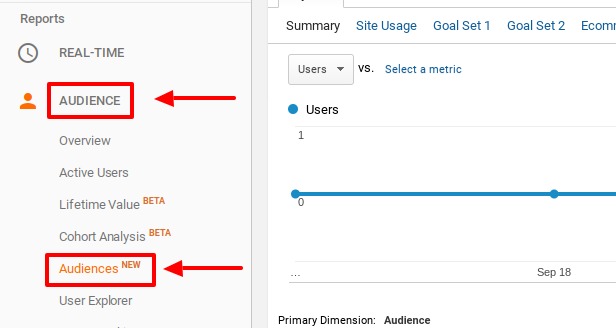The key to maintaining a successful and growing business is to understand and then connect with your target audience. But once you develop buyer personas, send out surveys, and have face to face meetings, how do you specifically interact with specific groups of members within your target audience?
Enter Google Analytics’ New Audience Report!
About the Google Analytics Audience Tab
First off, what is this new report section that’s been added?
Well, the Audience report section in Google Analytics is all about giving you data on how previous customers and site visitors are engaging with your re-marketing efforts. With this new feature, you can set up and track specific groups of “audiences” (you can create your own filters and have multiple different audience groups) and measure those specific conversions, behaviors, and traffic for customer potential.
Unlike the existing “Audience Overview” tab, in this new “Audience” report tab you can choose to track a specific group of your audience you want to focus on. Say you only want to see the data for those site visitors of a specific age, location, business industry etc., now you can! Because you’re now able to hone in on specific segments of your target audience, you can create even more personalized ads, emails, articles, video, social media posts and so on.
The Audience tab allows your re-marketing campaign to be hyper focused and to gain the most insight out of every website visitor. By creating your own audience filters, you can see the individual groups within your target audience. This information will give you more data to create better buyer personas to use for future marketing campaigns. This data may also give you the data to prepare for changes in your target audience in the future. You’ll be able to see popular trends within your target groups and start marketing to new audiences as your business develops.
How to Set Up Google Analytics Audience Tracking
It’s important to note that the Audience tracking tab will only work if you enable demographics and interests reports, and have your audience groups defined in Google Analytics.
The Google Analytics Support page lays out all the steps you need to take to set up your demographics and reports. Here’s how to set it up:
Once you configure your demographic and report tracking in Analytics, you can get to work defining your different audience groups!
If you’re new to Analytics or the new Audience report tab, here’s where you can find it:
Depending on your re-marketing campaign goals, you can create audiences that are generic (like all website visitors) or specific (like males between 35-44 located in Chicago). Google Analytics gives you the ability to create your own groups so you can set your own specifications or they also provide a variety of auto-populated audiences you can select to track as well.
Most marketers choose to use their specific Audience tracking in Google AdWords (especially for re-marketing purposes), so make sure your Analytics and AdWords accounts are linked too. Again, this will make sure your ads are only targeted toward a specific group of individuals you have in mind. Apart from allowing your ads and marketing campaigns to be more narrowly focused, the data you receive from the Audience tool will save you time and money. You won’t waste any resources on marketing to those who won’t respond or don’t fit your ad demographic. And, you’ll know for sure how your ads are performing and what individuals are interacting.
Armed with this useful information, you can now write better blog posts, create interactive discussion groups, and design attention-grabbing ads that draw in your target audience groups.
In Conclusion
The new Google Analytics Audience report is extremely helpful for marketers looking to focus their AdWords and other online campaigns. This tools allows re-marketing campaigns to be hyper focused, while saving valuable resources like time and money. Google makes it easy to set up your Audience demographics and reports and you’ll soon see it’s well worth it!