
Spam traffic is more than just annoying, it can be a serious security and performance risk to your small business website too. This isn’t just a problem for large companies and big business websites, it’s a common plague for small business websites as well. As a small business owner, you need to take the time to review your website and Analytics data to make sure you’re not dealing with any harmful spam traffic.
Not sure where to start? Don’t worry, in this article we’ll discuss how to block spam traffic in Google Analytics step by step!
Getting to Know the Basics
Most people are familiar on some level with what spam traffic is. The most common form of spam traffic is referrer spam where the spammer repeatedly visits your website and sends traffic to it using a URL they want to drive traffic to. Another common form of spam is spam bot traffic. So what is spam bot traffic? It is non-human (robot) traffic that is meant to collect information about your site and send fake traffic to it.
So what’s the big deal? Well, these types of spam traffic can have negative effects on your small business website and how you’re able to analyze your data.
Spam traffic can:
- Skew the measurement of your website traffic performance to make it look like your site is performing better than it is
- If there is enough of this spam, it can hurt the performance of your site by slowing it down
- It can create a security risk because the spam bots are looking for vulnerabilities in your site
If your small business website is getting hit with large amounts of referral spam and spam bot traffic, you won’t be able to properly analyze how your website is performing.
But, how can you tell if you’re getting hit with large amounts of spam? Well, I’m glad you asked!
How to Tell if Your Website Has Spam Traffic
At Cazbah, our dedicated IMCs (internet marketing consultants) regularly and routinely monitor each of their specific client’s Analytics data so they can be on top of potential spam threats before they even occur. However, if you’re monitoring your Analytics data yourself, you need to be vigilant about regularly tracking and recording your traffic data.
Run of the mill spam traffic will most likely show up in the Referral Traffic section of your Google Analytics, but it can show up in other areas as well. Spam bot traffic will show up in the Direct Traffic section of your Google Analytics. You need to monitor all sections of your traffic data. If you notice any unusual activity for your website, like a random traffic spike or an unusual amount of traffic coming from a country that you don’t advertise or work in, you’re website is probably getting spammed.
If you’re searching through your traffic reports, but aren’t sure if a URL is spam or real, you can do a Google search to see it anything comes up. Most of the time, popular spam URLs will be known and people will complain and comment about them online, so you’ll be able to tell easily.
How to Segment Out Referral Spam in Google Analytics
Once you figure out that you do have spam traffic coming to your website, you need to do something about it!
So how can you block spam traffic in Google Analytics to prevent problems with your website?
First, you need to determine the amount of referral spam traffic coming to your small business website. If there isn’t a lot of spam traffic that you’re seeing, then creating a segment in Google Analytics that excludes that spam traffic should do the trick. A “segment” is a specific subset of your Google Analytics data and allows you to either exclude or view sections of data you want to target.
Here’s how to create a new segment in Google Analytics to exclude referral spam:
1. Go to “Acquisition” on the left hand navigation, select “All Traffic”, and then click “Channels”
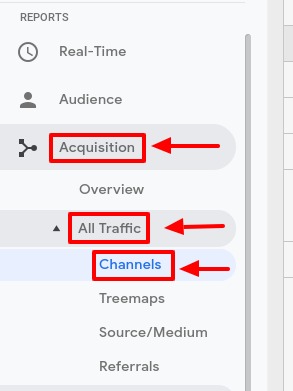
2. In the window that appears, click on the “Secondary dimension” box. Type in “Source/ Medium” and select it
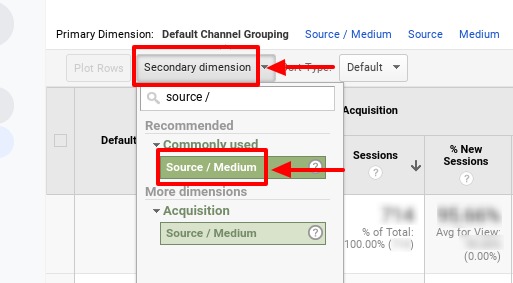
3. At the top of the page, click “Add Segment” and click “+ New Segment”. Name the segment something descriptive so you’ll remember what it is
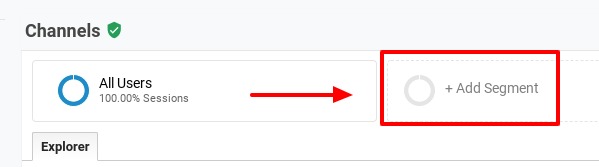
4. Select “Conditions” in the left hand side navigation and a new window will appear
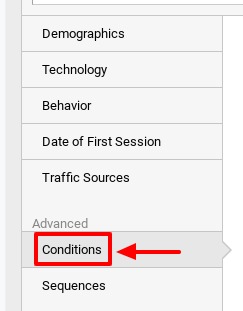
5. Select the drop down menu under “Ad Content”. Select “Behavior” and then scroll down and select “Hostname”

6. In the second drop down box, select “matches regex”
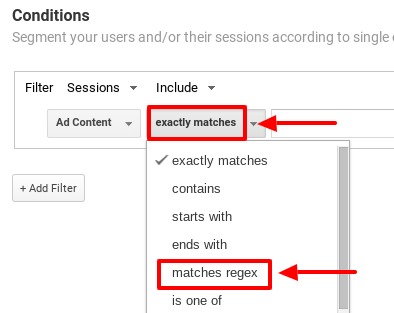
7. In the last box, copy and paste this in:*
offer|free\|share\|mercedes|buy|cheap|googlsucks|benz|sl500|hulfington|buttons|darodar|pistonheads|motor|money|blackhat|backlink|webrank|seo|phd|crawler|anonymous|\d{3}.*forum|porn|webmaster|flipboard|fl\.ru|m
After you paste that in, click “OR”
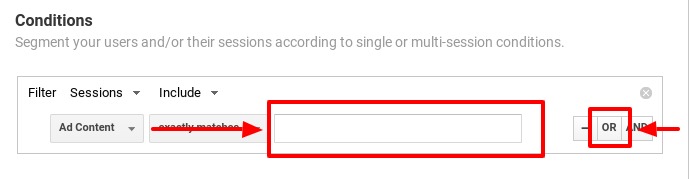
8. Again, set the corresponding drop down boxes to “Hostname” and “matches regex” like before. In the text box, copy and paste this in:*
dailyrank|100dollarsseo|anticrawler|sitevaluation|buttonsforwebsite|buttonsforyourwebsite|musicas*gratis|bestseooffer|bestseosolution|savetubevideo|ranksonic|offers.bycontext|7makemoneyonline|kambasoft|medispainstitute
9. Repeat the process and then copy and paste this in:*
127.0.0.1|justprofit.xyz|nexus.search-helper.ru|rankings-analytics.com|videos-for-your-business|adviceforum.info|video—production|success-seo|sharemyfile.ru|seo-platform|dbutton.net|wordpress-crew.net|rankscanner|doktoronline.no|o00.in
10. Repeat the process again and then copy and paste this in:*
top1-seo-service.com|fast-wordpress-start.com|rankings-analytics.com|uptimebot.net|^scripted.com|uptimechecker.com
You now have created a new segment to view your data! You can apply this filter to your traffic data to make sure you get more accurate results.
*these scripts were created by Brian Clifton and Neil Patel as a way to easily target common referral spam URLs. Most referral spam traffic will come from URLs including these phrases and words.
How to Filter Spam Bot Traffic in Google Analytics
Dealing with spam bot traffic is a little easier and Google Analytics actually has an extremely user-friendly method to deal with it.
Here’s an easy way to filter out spam bot traffic in Google Analytics:
1. Go to the “Admin” section of your Google Analytics account and scroll over the the “View” section
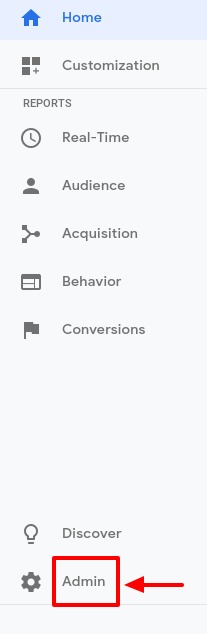
2. Click on “View Settings”
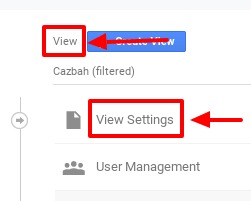
3. Scroll until you see “Bot Filtering” and check the box that says “Exclude all hits from known bots and spiders”. Then scroll all the way down and click “Save”.
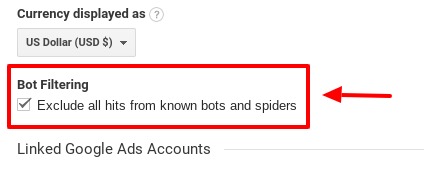
Just so you know, by selecting to automatically exclude spam bot and spider traffic, you won’t be able to see where the spam bot and spider traffic is coming from. You may see a significant decline in your website traffic, but this is normal if your site is receiving a lot of theses type of spam.
Some recommend that you create an Analytics filter to permanently remove spam traffic from your Analytics data. Their are a few concerns I have with this method. First, there’s no way to remove spam traffic going back in time, so past data will still remain skewed. Second, if you automatically eliminate the spam traffic from showing up in your Analytics, you won’t know if your spam traffic levels are improving or declining. And third, creating a spam filter requires consistent monitoring and updating. There will always be new spam sites out there, so you’ll need to update your spam filter with those new URLs and IPs regularly.
However, if you are interested in creating a filter to remove your spam traffic, I would encourage you to seek out the opinion of a Google Analytics expert first, if you’re not one yourself.
In Conclusion
Spam can be a real threat to critical website success metrics like referral and direct traffic, so you need to learn how to block spam traffic in Google Analytics if you want accurate data. Don’t think your website is safe from web spam just because you’re a small business. Spammers don’t care what size company you are! Make sure you’re regularly checking and monitoring your Google Analytics traffic to watch for suspicious data numbers. If you don’t want to go it alone, work with an Internet Marketing professional and make sure they have an attack plan to keep your small business website safe.
