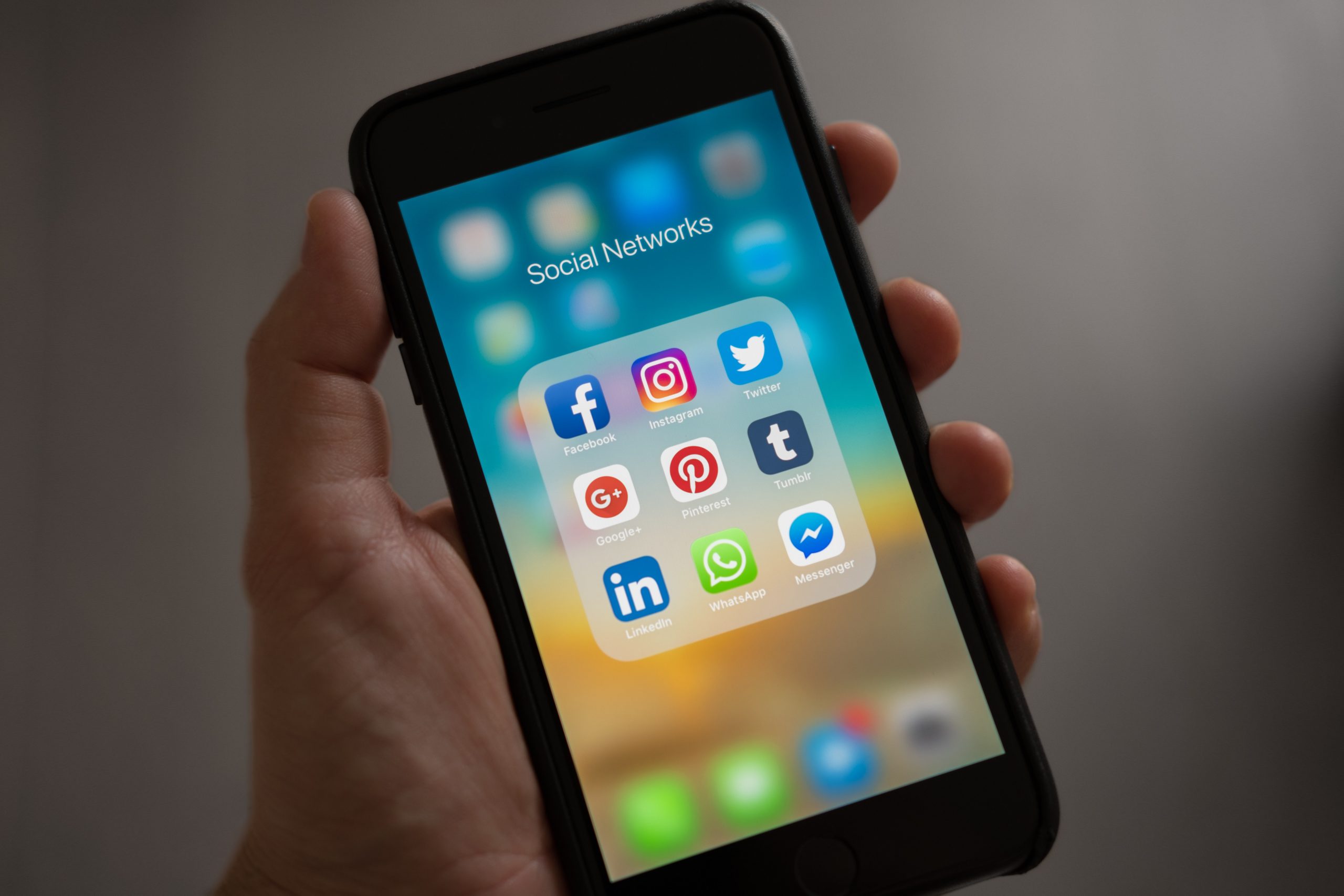
If you’re questioning whether marketing on Pinterest is right for your small business, you should consider these questions first: Are any of my competitors on social media? Are my competitors on Pinterest? If so, what information, images, and videos are they adding? Do your employees have time to keep Pinterest up-to-date along with our other social media sites?
Ultimately, you have to give it a try to see if it is a benefit to your business and if you have the manpower to keep it up-to-date. Retailers and specialty manufacturers have found great success marketing on Pinterest. We have provided a guide and step by step instructions on how to create a Pinterest account, Pinterest pins, and Pinterest boards so you can start marketing your products and services!
What is Pinterest Exactly?
Pinterest is a social media platform that uses images and videos to market ideas, products, and services to a wide audience online. Pinterest states that its core functionality is for users to “…visually share and discover new interests by posting (known as ‘pinning’ on Pinterest) images or videos to their own or others’ boards (A board is a collection of ‘pins,’ usually with a common theme) and browsing what other users have pinned…”
With the rise of audiences preferring images and video based marketing, Pinterest is a great opportunity to better connect with your target audience and existing customers as well. The ease of use and public nature of Pinterest pins, make this social media platform ideal for small businesses to level the playing field a bit more and get their advertisements and marketing materials in front of their ideal customers quicker and easier.
Why Should a Small Business Market on Pinterest?
1. Post Longevity
Pinterest pins last forever. As long as you don’t delete a pin or assign it to a private board, someone who searches a keyword will be able to find your pin board, your images or videos, and links. This is unlike many of the other platforms where something is posted (but not necessarily saved) and shown for a short while, often getting buried under numerous other live feeds.
Pins (or posts) on Pinterest have a long lifespan and high relevance because of the nature of their content. Public pins can be seen, shared, and saved by anyone with a Pinterest account from anywhere. So your original product post could be seen by one of your customers who then might share it with a friend on Pinterest, who might save it to their board where others can see it for days, months, and years to come! As long as the pin is still active and current, it can be viewed, clicked on, and embedded with clickable links.
2. Google loves to Rank Pinterest Pins
Pinterest pins and results are common results in Google images and can even show up in Google SERPs (search engine results pages). Optimizing your Pinterest pins and boards for SEO is a great marketing method to make sure your posts gain a high volume of traffic from both Google and Pinterest! If your Pinterest boards and pins rank well in Google and Pinterest, you’ll have more of an opportunity to drive traffic back to your website.
Look for opportunities to create pins and boards not only for your particular industry, but for other industries or areas that need what you have to offer. Try to put yourself in the shoes of your ideal customers and clients. What type of content would they be searching for?
You can use this strategy to optimize your pins and boards for Pinterest and Google search:
1. Do some keyword research. Log into Pinterest and search on a long tail keyword you want to optimize on your website.
2. Create a board under that long tail keyword and start adding related pins to that board. Make sure to rename your pins (or name and edit them accordingly if you’re uploading your own pins) to match your new board.
3. Promote your board and pins! Post about your new board on other social media platforms, tell your customers to check out your new Pinterest account, add links to your website, and keep updating and adding to your boards.
Don’t expect your website traffic to skyrocket overnight. This will be a long process. But if you properly optimize your pins, keep them current, and create them to be engaging, your target audience and Google will recognize!
Creating an Account
If you’ve gotten this far in the article, you’re probably looking for some “next step” moves you can take. Well, you’ve come to the right place!
I’ll walk you through all the steps of creating a Pinterest account, creating boards, and then how to create your own pins or add existing boards to your boards. It’s actually easy once you get the hang of it!
How to Create a Pinterest Account and Profile
Here’s how you can create a Business Pinterest account:
1. Go to Pinterest and select “Join as a Business”
2. Fill in all the information fields provided (you will need to create a password too)
3. Click “Create Account”
After you create your new Business Pinterest account, you’ll be able to start browsing! You’ll be taken to your new dashboard, which functions like a newsfeed from other social sites like Facebook and LinkedIn. You can also access your profile settings and other important sections from this main page. You already have your account created, but now you need to optimize your Pinterest profile!
1. Go to your profile icon on the top right hand corner of the page and click “Settings” from the drop down menu
2. Once you’re in the profile section, you have the opportunity to upload a profile image, complete your “About” section, and add your small business location.
Pro Tip #1: Use your business brand logo as your profile image so searchers can easily recognize you!
Pro Tip #2: Make sure to include valuable keywords you can target and optimize for in your “About” section. The better your account, boards, and pins are optimized for long tail keywords, the better chance you have of ranking well in Pinterest and appearing in Google search results too!
Once you update your Pinterest profile, you need to make sure to confirm your website.
To do this, follow these steps:
1. Go to your Pinterest Settings, move to your Profile section and click “Confirm Website”
2. Copy and paste the text provided into the HTML code of your website’s index page and click “Finish” at the bottom
Confirming your website will automatically associate your profile image with every pin you create and publish on Pinterest. You’ll also be able to track what content people pin from your website as well.
Pinterest does offer you some analytics information so you can track valuable metrics like the numbers of views your profile receives and your number of followers. It is important to note that you can gain specific followers for just a board and not necessarily for your whole account, so keep that in mind too!
How to Create a Pinterest Board for Your Business Account
The first step in your pinning journey will be to create boards in your profile section. The “boards” will allow you to organize and market your various pins by topic, theme, group and so on. You have the ability to name and categorize every board you create so searchers can easily find what they’re looking for, and so you have better control over your content as well.
How to create a Pinterest board:
1. In your Pinterest profile section, navigate to your “Boards” tab and click the red plus sign to create a new board. You will be able to enter your board name at this stage
2. Return to the “Boards” section and select your new board. Next, click the pencil icon and enter your board information. You can include a board description, category, and collaborators (if you have other accounts working with you to create content for your board)
How to Get Started Pinning
Alright, you’ve created your account, you’ve updated your profile, you’ve made your first board, now it’s time to start creating your own pins so you can start marketing on Pinterest! Keep in mind you can create your own pins or you can add existing pins to your boards. However, since this is a Pinterest Business account, you obviously want to draw more attention to your unique pins instead of someone else’s.
So, let’s get started!
How to start create Pinterest pins for your small business marketing efforts:
1. Install the Pinterest browser button on your primary search engine browser
2. Find an image you want to create a pin for. Click the Pinterest icon in your browser, select the image you want, and click “Save”
3. Add a description (make sure to include valuable keywords) and make sure the link back to your website page is active in the pin
4. Select the board you want and save your pin to it
As you start to add more pins to one board, you can go back into your board settings and select a specific cover photo for your board too!
In Conclusion
Using Pinterest for small business marketing can be daunting to many small business owners. But with the ability to connect to a wider audience, create long-lasting pins, and optimize for Google search, Pinterest may be one of the most fruitful social media outlets for many business owners from a marketing and revenue standpoint.
Happy pinning!
